If you want to search for an existing workspace and join, you can do that. However, it depends on the visibility and discoverability options that is set to the workspace. If the Visibility is set as “Public” you can join it on your own. But if the Visibility is set to “Private” you must raise a request for access from the workspace owner to join.
To search and join a workspace, follow these steps:
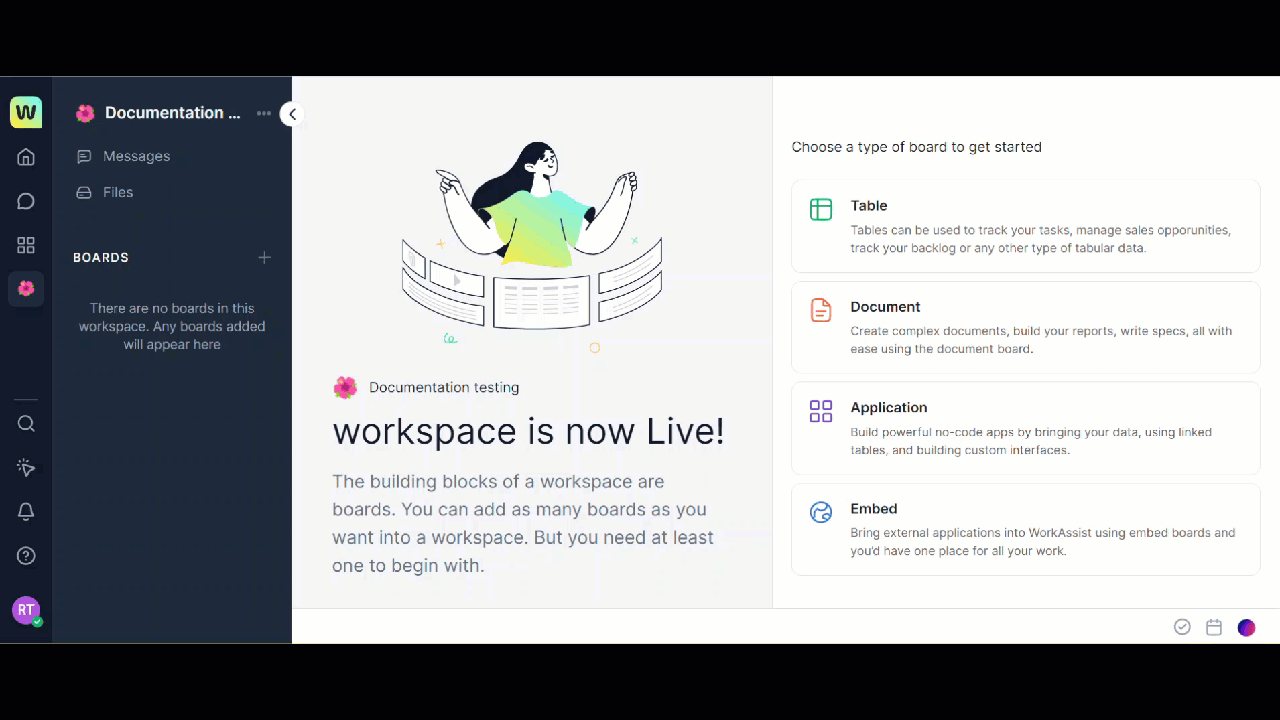
- Click the
 icon on the primary navigation panel. The Workspaces page is displayed.
icon on the primary navigation panel. The Workspaces page is displayed. - You can search for a workspace by clicking the Search icon in the top right corner of the dialog box.
- Click the Join link corresponding to the workspace name. You have now joined the workspace and can be viewed in the My Workspaces tab in the Workspaces page.