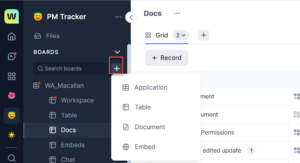After you have created a workspace, the next step is to create a board which will help you manage your work better. The boards are part of a workspace.
There are 4 different types of boards you can create:
- Application: It is a group of connected tables. You can create any number of tables in an application for a workspace as per your requirement so that your work is categorized efficiently. For example, you can create a table application for CRM applications consisting of tables such as contacts, leads, opportunities, contracts, sales personnel’s details, and so on.
Note: For more information about the application, see Application overview.
- Table: A table helps you to organize your data in rows and columns. For example, you can create a table called leads which will record all the leads for your sales. You can also view the data in the table as a grid or in a Kanban view.
Note: For more information about the tables, see Table overview.
- Document: It is a block-based editor. You can drag and drop the blocks on your text space of the document to get the desired outcome on the page. Every piece of content you add to the document is a block. You can create any number of documents for a workspace as per your requirement so that you and your team can collaborate and work more efficiently. Your document application can be accessed by all the members in the workspace and by default they all have permissions to “Comment”. You can change the access rights if required.
Note: For more information about the documents, see Document overview.
- Embed a webpage: You can choose to embed a webpage to your workspace. You can embed any social media sites to stay connected and view the latest feeds, or you can embed any google sheets or docs and view and share them with your team from your webpage board. This helps you to work on both applications seamlessly from one application.
Note: For more information about embedding a webpage, see Embed overview.