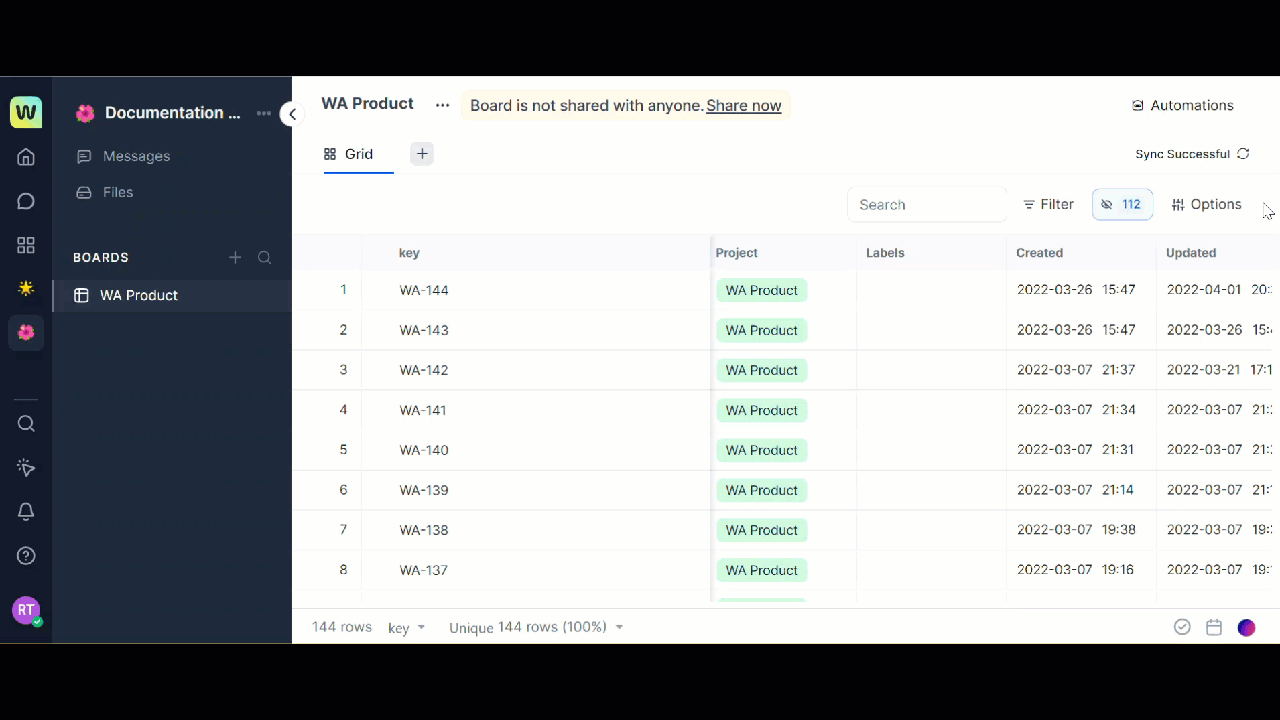You can create automation for a single table. Each table in your workspace can have a different automation configured.
Every automation has 3 different entities:
- A trigger: An event to start the automation process.
- An action: An action that occurs because of the trigger and the condition being met.
- Rules: A requirement which is required to match for an automation to work.
For example, when your table has a new row created and if an invoice is not available then, send a notification to the customer to upload the invoice.
Using this automation, every time an invoice is missing in the new row items the automation is triggered and the customer is notified to upload the invoice.
Types of triggers
A trigger is a customized event which starts the automation process. It is primarily the reason why you want to create automation.
There are 5 different types of automation:
- Record created: It triggers automation every time a new record is created in your table.
- Record updated: It triggers automation when you update a cell in a row in your table.
- Record deleted: It triggers automation when you delete a record in your table.
- Schedule: It triggers automation when you set a date or time or periodically.
- Button clicked: It triggers automation when any button is clicked in the table. For example, you can trigger an Open URL action. You can set the formula for what must happen when a user clicks Open URL then it opens a new tab for a URL created in the Formula. You can set an automation that an email must be sent to a user when the button is clicked.
Let us see the complete flow of starting an automation with an example of how to create a new row trigger in the next section.
Create a new record trigger
When a new record is created a trigger is initiated which allows you to get some customized results.
To create a new record trigger, follow these steps:
- Click Automations on the header of the table page. The Manage Automations dialog is displayed.
- Click Create automation. The Automation page is displayed to start your automation process. You can modify the name of the automation if required.
- Click Start with selecting a trigger on the Automations page. A pop up with options you can perform is displayed.
- Click Record created. A new row is added. The When a record is created in table <select table link> link appears.
- Click Select table. It displays the name of the table you are creating the automation.
Note: When you are creating an automation for a table in an application all the tables in the table application are displayed when you click the Select table link.
- Click the Table name.
- Click Rule to add rules for your automation. You can add “If” conditions to your automation.
- Select the name of the column you want to add the rule.
- Click Select to choose from “Equals to” or “Not equals to”
Note: You can add any number of rules to a single rule for each column and select a different rule and action. Click Add, Or button on the extreme right of the Rules section. You can add any number of rules for a single automation.
- Click Add Action to add an action to the defined automation. A set of options are displayed as a pop up for you to choose from:
- Create a record
- Delete a record
- Set up a meeting
- Send an email
- Update a record
- Find a record
- Create an approval task
- Send a notification
Note: Depending upon the action you select the corresponding fields are displayed and you can provide the information and accordingly your action in the automation process is set. For example, if you choose the action as Send a notification, then you can select the notification channel type as “Workspace.ai notification” or “Email”. If you select Email, then enter the email ID to whom you want to send the automated email.
- Click Save to save the automation. Your automation is created now and can be managed from the Manage Automations page. From the Manage Automations page, you can perform the following tasks to your automation:
- Edit the created automation.
- Delete an automation.
- View runs of an automation that means how many times the automation process has successfully completed.
- Clone an automation if you want to have the same set of trigger and action instead of creating it completely again, you can clone and have a replica of it.
- Enable or disable the automation. Move the toggle button corresponding to the automation record to enable or disable your automation process.
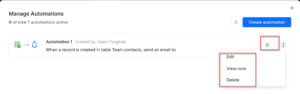
How to set rules?
You can set rules to run the automation only if your requirements are met. Each column type can have a different set of operators which can be used to set the rules.
| Column Type | Operator | Automation example |
| Date |
|
When a new row is created and if is before 19/09/2022 then update status to “Create an approval task” |
| Drop-down |
|
When a record is updated and if it is not “Satish” then “Send an email” |
| Multi select |
|
When a new row is created and has any of “Release 1.0” and “Dev complete” then update status to “Ready for QA” |
| Number |
|
When a new row is created and if it is equal to 400 then “Send a reminder notification” |
|
Simple text or multi line text or URL |
|
When a record is updated and if contains “projects” then update status to “Update a record” |
| Attachment |
|
When a new row is created and if is available then update status to “Send an email” |
| Person |
|
When a new row is created and if it is “Daniel” then update status to “Create an approval task” |
| Checkbox |
|
When a new row is created and if it is checked then update status to “Update status to done” |
| Duration |
|
When a new row is created and if it is greater than 120 then update status to “Show as completed” |
| Lookup files |
|
When a new row is created and if it is empty then update status to “Set up a meeting” |