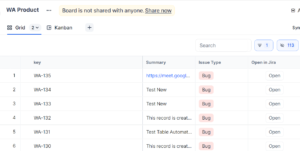There are a set of filter options you can perform to the rows and columns of your table. Click the respective buttons to set these options.
To access the filter options in a table, follow these steps:
- Click the Options button located on the header of the table.
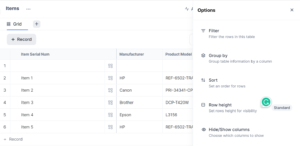
- A pop-up with a list of options is displayed. You can select the type of filter you want to apply from the options.
The different filter options are explained in this topic:
- Group by: This option allows you to group the table information by a column.
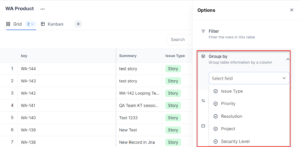
You can select a column type which you want to group together. For example, if you group by the Priority column in the table then all the columns are grouped under Critical, high, and medium priority as shown in the following image.
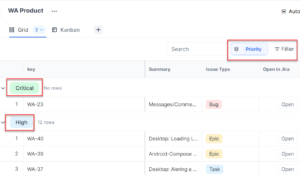
- Filter by: This option allows you to filter the rows by applying Where conditions.
Click the down-arrow corresponding to the Where field and select the conditions.
For example, If you select Issue Type from the Column name i.e. the first field, Is from the second field, and Bug in the third field, then your table displays all the reports which are in the Bugs as shown in the following image.
- Sort by: This option allows you to filter the rows in ascending or descending order.
- You can sort each individual column either in the Ascending order or Descending order. For example, you can sort the Title column in the Ascending order and Status column in the Descending order.
- The up and down arrows are displayed corresponding to the column names based on the sort by option selected as shown in the preceding image.
- Show/hide columns: You could hide any column if required and show only those required.
- Row Height: This option is helpful if you want to select the height for the rows. You can select Small, Standard, Medium, or Tall from the list of options displayed.
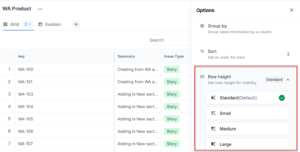
Note: You can save your filter preferences as a new view by clicking the Save as new view or click Save to save the preferences to the current view only. When you save updates to this view it will show your changes to everyone on this view.