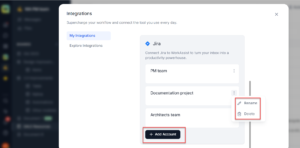You can also explore the different search skills that are enabled to you by your administrator and integrate them with Workspace.ai so that the data in those external applications are also accessible from the product.
Note: You will be able to add any external skill such as Jira or HubSpot or Zapier if your administrator has given access to you for that particular external skill.
To authorize and add an external search skill, follow these steps:
-
- Click the Search icon from the primary navigation pane. The Search everything dialog is displayed.
- Click Connect your external systems for extended search option from the footer of the Search everything dialog box. The Integrations dialog is displayed.
- Click the Explore Integrations tab and a list of all the tools that you can connect to your product are displayed. You can connect to your JIRA, HubSpot, or Zapier account.
In this procedure you will see how to connect to your Jira account and take the benefits of the search skills.
Connect to your Jira account
- Click Jira from the list of tools available. The Add Jira account dialog is displayed.
- Click Add Account. The Atlassian access request dialog is displayed.
- Click Accept. The Select account dialog is refreshed and displayed.
Note: If you are already connected to a Jira account then, you need not perform steps 4 to 6.
- Select your Atlassian Jira account name from the drop-down box of the Select an account field.
- Click Next to go to the configuration step.
- Enter an Integration name at the Configuration page and click Next.
- Click Connect now to allow Workspace.ai to access your Jira account.
- Select the Jira cloud site from the drop-down list of Jira Cloud site and click Next.
Your Jira account is now connected to Workspace.ai and when you search using a keyword then the search results related to the keyword from your Jira account are also displayed here.
Note: You can manage your external integrated search skills and perform additional tasks such as add any number of accounts, rename, and delete an account from the Integrations page..