With the help of additional Bot skills, you can use your virtual assistant easily for your specific needs and requirements. Administrators are authorized to create or add a new bot skill and you can use those skills from your Kora page. When a new bot skill is shared, you will receive a notification about it. You can open the Kora page from the bottom bar, and a message is displayed about the new bot skill and the intent you can use in it. You will also be notified about the new widgets that are available from the bot skills.
For example, if your administrator adds the HRassist.ai Solutions Bot, then the intents that are customizable for you can be viewed such as “Get a leave balance”, “Apply for leave” or “Update the payroll”.
To use the bot skills, follow these steps:
-
- Click the Kora Bot icon from the bottom bar of the Workspace.ai application. The Kora dialog is displayed. Click the three dots icon on the header of the Kora dialog. Click Skills from the options.
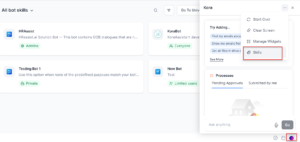 The list of skills that you have access are displayed.
The list of skills that you have access are displayed. - Click the required bot skill from the list. You can now view the description and popular intents specific to that bot skill which will help you get started with using the skill.
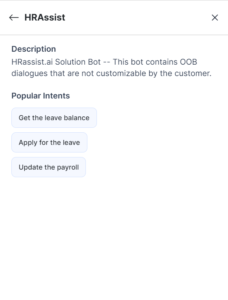
- Click the required intent from the list and Kora will fetch the answer for you.
Note: You will have to authorize Kora to access your HRAssist account. Click the link provided in the response message from Kora to login in to you HRAssist account and give access to your kore.com UB (universal bot) account to continue.
- You can view the answer to your intent and close Kora if required or type any other question in the Ask anything box.
- Click the Kora Bot icon from the bottom bar of the Workspace.ai application. The Kora dialog is displayed. Click the three dots icon on the header of the Kora dialog. Click Skills from the options.