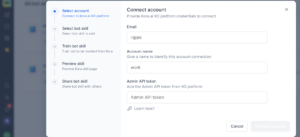There may be many use cases to solve in a bot that will be more than what Kora can by default help with. So you need to create additional bots in the Kore.ai XO Platform to address it. As Kora is a universal bot, we can attach other bots to it. The linked bots can be accessed using the intents without any triggering phase.
Every Workspace.ai account has a universal bot(UB) in it from its default XO Platform account. Kora is a default bot linked to the above-mentioned UB. As an administrator, you can create additional bots in this default XO Platform account. You have to sign up for a new XO Platform account and go through its onboarding to get expertise in building the bots. To add a new skill to this UB, you need to connect to their existing XO Platform account where they have built and trained the bot. As an administrator who is adding the new skill you should take care of conflicting utterances, ambiguities and train the bots accordingly.
You can add a new bot skill, view the list of enabled and disabled custom bot skills, and mange the bots that are added to the UB.
There are a few steps that an administrator must follow to add a skill which include:
- Connect to the XO Bot Platform using an API key.
- Select the bot skills from the list.
- Train the bot skills.
- Preview the kora skills page.
- Share the bot skills with the members of the team.
To add a new bot skill, follow these steps:
- Click the Bot skills icon on the left navigation bar of the Workspace.ai application. The All bot skills page is displayed with the list of all the bot skills that are created by the admin.
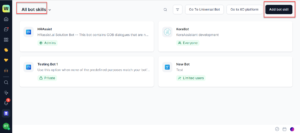
- Click Add bot skill on the header of the All bot skills page. You can now connect to your Kore.ai platform account to proceed further.
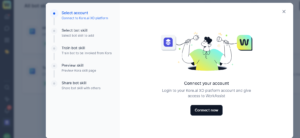
- Click Connect now and provide your Kore.ai platform credentials to connect. Enter the following details on this page:
- Provide your Email to connect.
- Enter an Account name to identify the account.
- Enter the API Admin token from the XO platform. For more information about how to get the API token from platform, see Using Kore.ai APIs.
- Click Connect account.
Note: Only first-time users need to follow these steps to connect to the platform. From the next time, your account details are displayed in the Select account section and you can directly select the same account. However, if you want to add to another account, then click the down arrow corresponding to your account name and click +Add account to add a new account.
- Select the bot skills you want to add in the Select bot skills and click Next.
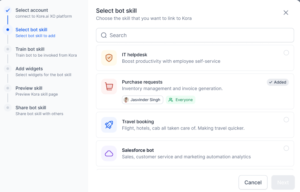 Note: When you hover over the bot skill the contact details of the administrator are displayed. You can contact the administrator to provide access to you if the administrator of the Kore.ai platform has restricted access and has not shared the bot with everyone.
Note: When you hover over the bot skill the contact details of the administrator are displayed. You can contact the administrator to provide access to you if the administrator of the Kore.ai platform has restricted access and has not shared the bot with everyone. - Click Next to save and move to the next step.
- Select the members with whom you want to add this bot skill. You can keep it Private, All Workspace.ai admins, Selected members, or Share with a members of a workspace, or everyone in the account can use this skill. Click Share and enable skill to enable the skill so that the users with whom this skill is shared can view and access the skill from Kora.
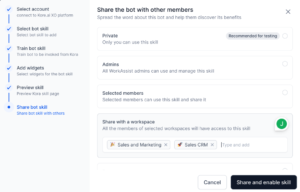 Your new skill is added and displayed in the All bot skills dashboard. You can use the filter options “My bot skills” or “ All bot skills” and view the bot skills.
Note: You can manage a skill by clicking the required bot skill from the All bot skills list. You can edit any required details or enable/disable the bot from this page and click Update skill.
Your new skill is added and displayed in the All bot skills dashboard. You can use the filter options “My bot skills” or “ All bot skills” and view the bot skills.
Note: You can manage a skill by clicking the required bot skill from the All bot skills list. You can edit any required details or enable/disable the bot from this page and click Update skill.