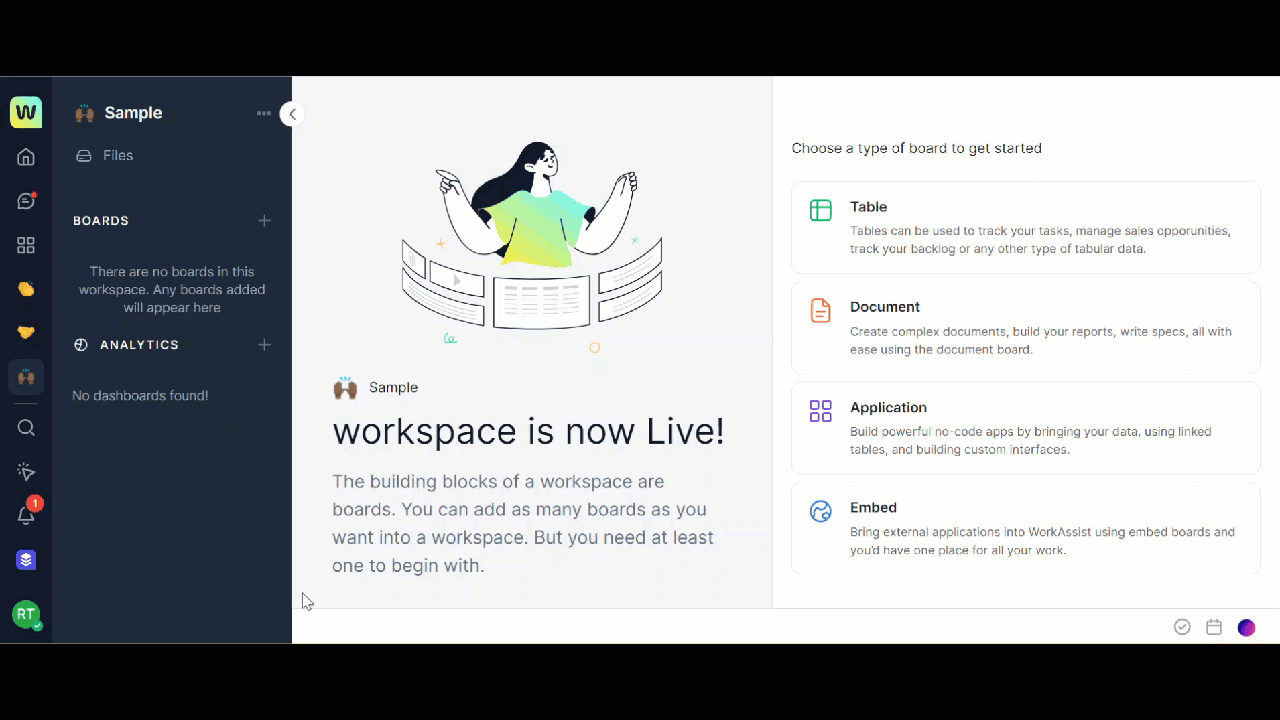You can integrate the data or a file from a source outside your table such as Jira Trello, Asana, HubSpot, and 100+Integrations. This helps you to manage all your data from one place.
Note: Your data integration is a two-way integration. Once your integration from the external application to your table is completed, any modification you make in your application automatically is reflected in your original file. This way you can just make changes in one place, but your outside application is also updated.
To create a new table by connecting to an existing data source, follow these steps:
- Open the workspace in which you want to create a new table.
- Click the + icon corresponding to the Boards on the left navigation panel. A list of options is displayed.
- Click Table. The Create Table dialog is displayed.
- Click Connect to an existing data source. The Connect to existing data source dialog is displayed.
- Click Jira. The Add Jira account dialog is displayed.
- Click Add Account. The Atlassian access request dialog is displayed.
- Click Accept. The Select account dialog is refreshed and displayed.
Note: If you are already connected to a Jira account then, you need not perform steps 5 to 7.
- Select your Atlassian Jira account name from the drop-down box of the Select an account field.
- Select your Site from the drop-down box of the Select site field.
- Click Select source. You can now Configure and connect the Jira source with Workspace.ai in the Configure dialog box.
- Choose one of the two sources:
- Jira Project: This will help you to integrate the Jira project with issues so that your team can coordinate.
- Jira Filters: This will help you to integrate the custom filters that you created to help track your Jira issues.
- Click Jira Project to integrate with a Jira project and create your table. The Select Jira Project dialog is displayed.
- Click Create Table. Your new table is created with the integrated Jira project.
Note: All the members with whom the table is shared with, can update Jira using this account.