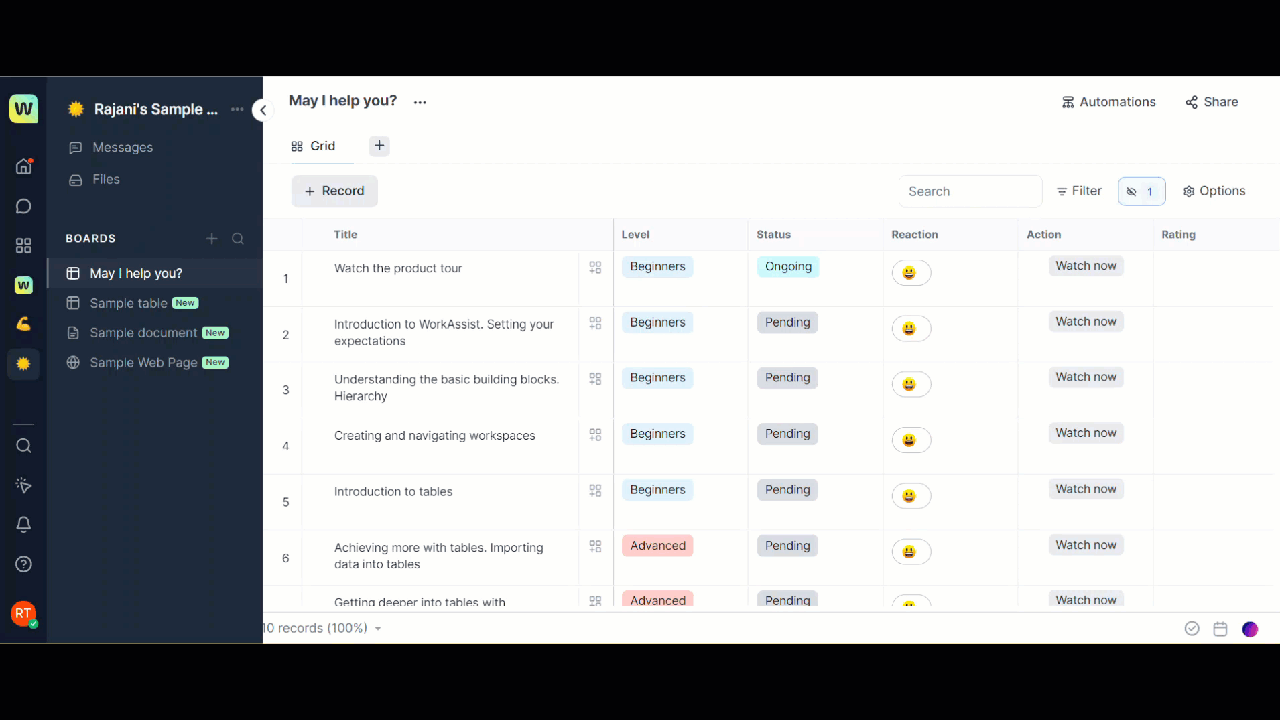You can create a new To-do list for yourself and for your team to track your tasks and activities.
To create a new to do list, follow these steps:
- Click the Tick icon from the bottom bar of the Workspace.ai application. The To Dos dialog is displayed.
- Click the +New task button and in the next screen click the + icon corresponding to the New task section.
- Enter a Name for your To-Do list in the Task name box, select an assignee for the task if required , set a due date for task, also a context for the task, and click Save.
Add a new task to your To-do list
You can create any number of tasks on your list. You can also create multiple tasks by entering them continuously. You can assign a task to other members and set a due date for completion of the task. Members to whom you have assigned the task will get a notification regarding the task.
To add a new task to the list, follow these steps:
-
- Click the Tick icon from the bottom bar of the Workspace.ai application. The To Dos dialog is displayed with the list of all the To-dos you have created.
- Click the +New Task button and enter a Task name for the task.
- Click the Assignee button and type the name of the member you want to assign this task. You can also add multiple assignee names.
- Click Due date and select the date by when you want the task to be completed from the calendar pop-up displayed.
- Click Save to save the task to your list.
Note: You can click the Delete icon corresponding to each task to delete it and you can click the task to modify the details if required.
Create a new section in your to do list
You can create any number of sections in your list to organize and categorize your tasks in a better way. The sections that are assigned to you are for your personal use and are not shared with other users. For example, if a user assigns a task “Provide estimates” under section “Grooming” to another user, then the second user will not be able to see the section “Grooming”, but the task “Provide estimates” appears under the “Assigned by others” section in the To-Dos list dialog.
To create a new section, follow these steps:
- Click the three dots icon corresponding to the name of the to-do list on the To-Dos dialog. A list of options is displayed.
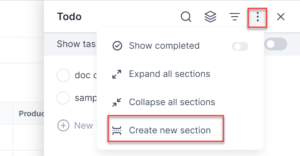
- Click Create new section from the options. Enter a name for your section in the Name of this section field and click Done to save the name.
The new section is created under your Task. You can keep adding any number of sections under the task list and add tasks in the sections as well.