There are a set of filter options you can perform to your task. Click the respective buttons to set these options.
The different filter options are explained in this topic:
- Group by: This option allows you to group the to-do information by workspace, boards, due date, and assignee. Click the icon on the header of the To-do dialog to view the list of Group by options.
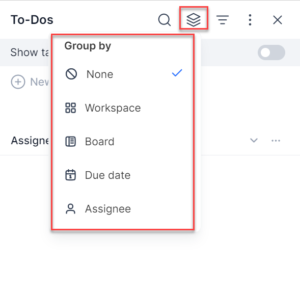
- Workspace: Displays all the tasks in the context and non-contextual tasks under the “All other tasks” section. You can see all the tasks created and assigned to you in the workspace, boards, and records of the table. You can also see the workspaces to which you may not have access, but have tasks assigned in it.
- Boards: Displays all the tasks that are created in the board including the tasks at the record level of a table. You can see the boards to which you may not have access, but you have tasks that are assigned to you under the “All other tasks” section.
- Due date: Displays the tasks based on the due dates. You can sort tasks based on overdue date, due today, due tomorrow, due later, and no due date.
- Assignee: Displays the tasks based on the assignee name.
- Filter by: This option allows you to filter the to-do information by assigned to, due date, assigned by, and context. Click the icon on the header of the To-do dialog to view the list of Filer by options.
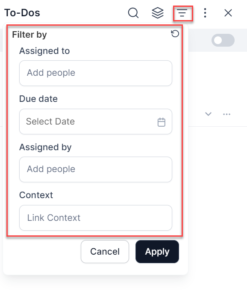
- Assigned to: Displays based on whom the task is assigned to.
- Due date: Displays based on the date the task is due.
- Assigned by: Displays based on who assigned the task.
- Context: Displays based on workspaces, boards, or any contextual link.