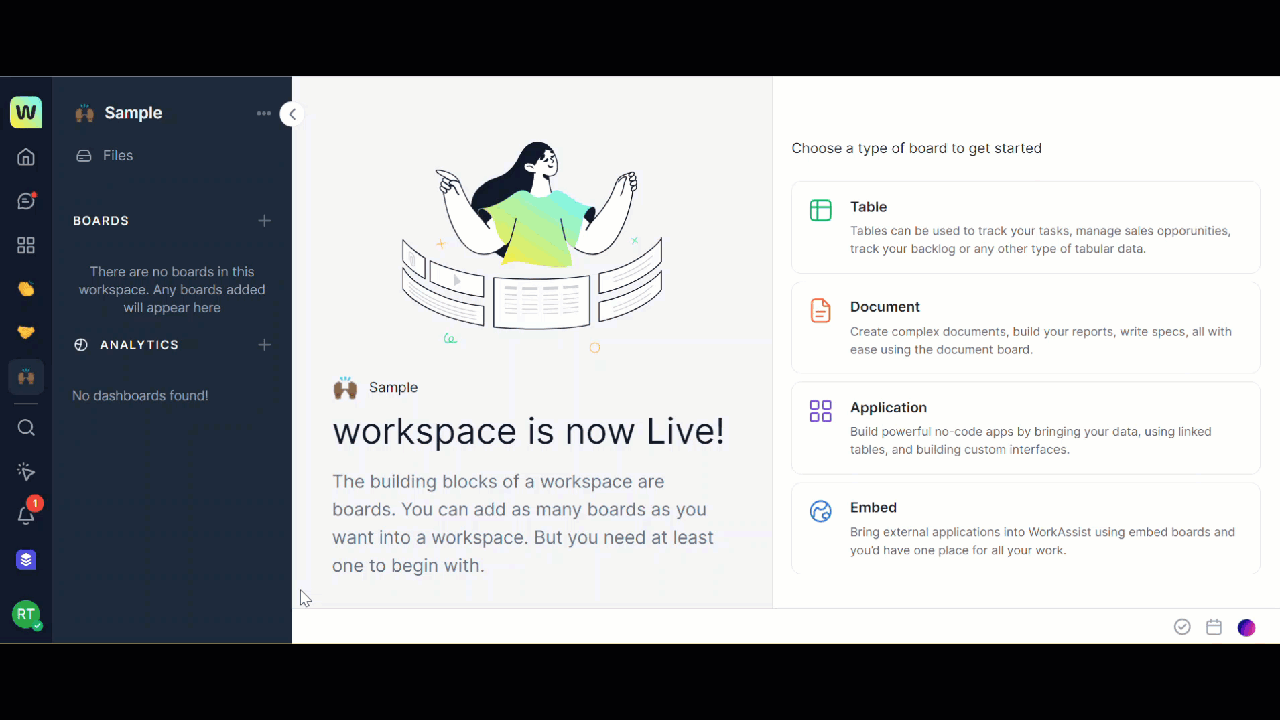You can import the table along with the data from a source outside your table.
Note: Once your Excel sheet, CSV file, or Google sheet is imported any modifications that you make to the data are not reflected in your original file which was imported. If you want to reflect the changes, you will have to make the changes manually in your original file.
To create a new table by importing data, follow these steps:
- Open the workspace in which you want to create a new table.
- Click the + icon corresponding to the Boards on the left navigation panel. A list of options is displayed.
- Click Table. The Create Table dialog is displayed.
- Click Import data from a file or sheet. The Drop here dialog is displayed.
- Click Upload files to browse and import files from the desired location.
- The Select a file dialog is displayed. You can either select your excel sheet from the files displayed or search the name of file in the Search box and click Select.
- Select the file to import from the list displayed and click Ok. The Select sheets you want to import from the file dialog is displayed.
Note: This page is displayed only if you have more than 1 sheet in your file.
- Select the sheet to import and click Next. The Review and import dialog is displayed for your reference to verify the table before importing.
- Click Import now. A new table with your imported data is displayed.