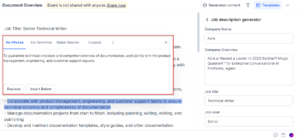Once you have pasted the AI-generated content to the editor section of the document, you can make any modifications you like to the content using the contextual items and formatting tools available.
The AI tools available in the editor section of the document can help you improve the clarity, readability, and overall quality of your content. By using these tools, you can save time and effort in editing and proofreading your content while still ensuring that it meets your desired standards.
There are text formatting options such as styling of text, font styles, indentation styles, adding a link, and so on. There are some AI tools also available that will enhance the clarity of your content such as Re-phrasing, fixing grammar, making it shorter, expanding, simplifying text, changing the tone of the text, converting to bullets, summarizing, creating a heading, translating, and so on.
For example, if you choose to use the Re-phrase tool, you can select the sentences or paragraphs that you want to re-phrase. Once selected, the tool will suggest alternative phrasing for the selected text that you can review and accept or reject.
Similarly, if you choose the grammar-fixing tool, the prompt will highlight the grammatical errors in the text and suggest corrections. You can review and accept or reject these suggestions.
To modify the document using contextual tools, follow these steps:
- Select the text you want to edit in the editor section of the document. The contextual toolbar with a list of options is displayed under the content you have highlighted.
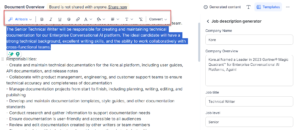
- You can select the options either to make the formatting changes, convert the content to different styles, or use any of the AI tools such as Re-phrase, fix grammar, make it shorter, and so on to modify the content as required.
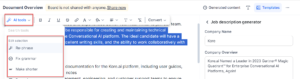
- Based on the option selected, a suggestion dialog is displayed under the highlighted text with the suggestions. You can choose to accept the suggestion and click Replace, or if you like the suggestion and want to add it to your original content, then click Insert Below and the suggested text is added to your content. For example, as in the following image, if you select a text and select Re-phrase then the suggestion is provided. You can either replace your original text or insert it below your original text.