On a widget, you can perform other tasks such as deleting a widget, renaming it, duplicating a widget, go to table, and exporting the widget as a png file. You can also apply filter options so that you can view only the required fields and results.
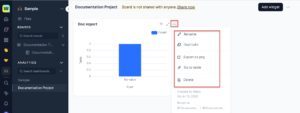
Rename the widget
You can rename your widget as per your requirement.
To rename the widget, follow these steps:
- Click the three dots icon on the header section of the widget. A list of options is displayed as shown in the preceding image.
- Click Rename. The widget name is highlighted, and you can delete the old name and enter a name of your choice.
Export the widget as png
You can export the widget and save it for your future reference.
To export a widget, follow these steps:
- Click the three dots icon on the header section of the widget. A list of options is displayed as shown in the preceding image.
- Click Export as png from the options. The exporting process starts, and your png is exported to your downloads folder.
Go to table
- You will be redirected to the table that you have used in creating the dashboard for quick access if required.
Delete the widget
You can delete a widget if no longer required.
To delete a widget, follow these steps:
- Click the three dots icon on the header section of the widget. A list of options is displayed as shown in the preceding image.
- Click Delete. A confirmation message is displayed to continue the deletion process.
Filter options in a widget
You can set filter options to view only the desired results. You can set ” Where” conditions to a filter.
- Click the icon on the header of the Widget dialog to view the list of Filer by options.
- Select the required value from the Where drop-down list and from the next drop-down list select the required condition such as “Contains”, “Does not contains” and so on. Depending upon what value is selected in the Where field the conditions change.
Modify the options in a widget
You can modify the options in a widget such as properties, filters, and the value of X-axis and Y-axis if required.
- Click the arrow button on the header of the Widget dialog to expand the widget. The widget view is expanded and you can view the Edit button on the right side top. Click the button to open the dialog and edit the options you require.