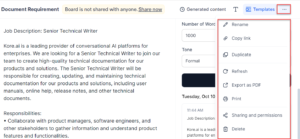In the document you can perform other tasks such as deleting a document, renaming a document, sharing your document with other users, exporting the document as a PDF, and printing a document.
Rename a document
By default, the name of the document is “Document”, however you can rename the document as per your choice.
To rename the document, follow these steps:
- Click the three dots icon on the header section of the document. A list of options is displayed as shown in the preceding image.
- Click Rename from the options. You can modify the name on the header.
Copy the document link and share it with other users
You can copy the link of a document and share it with other users.
To copy the document link, follow these steps:
- Click the three dots icon on the header section of the document. A list of options is displayed as shown in the preceding image.
- Click Copy link from the options. Your link is copied and can be shared with other users.
Share and assign permissions to the document
You can assign permissions and share a document with other members.
To share and assign permissions, follow these steps:
- Click the three dots icon on the header section of the document. A list of options is displayed as shown in the preceding image. Click Sharing and permissions from the options. The Sharing and permissions dialog is displayed.
- Click the “Shared with Everyone in the workspace” toggle button if you want to share the document with everyone.
- Click Invite users to add a user to a document. The Invite users dialog is displayed. Add the name of the required member to share a document. The member is added and can be viewed in the All Users section.
- Click the Role link corresponding to the username and set access levels to the users. The following access levels are available:
- Full access: You can invite other users, change access, and modify board preferences.
- Editor: You can only edit and collaborate on this board.
- Viewer: You can only view the document.
- Click Done to save changes.
Export the document as PDF
You can export a document and save it for your future reference.
To export a document as PDF, follow these steps:
- Click the three dots icon on the header section of the document. A list of options is displayed as shown in the preceding image.
- Click Export as PDF from the options. The exporting process starts, and your document is exported to your downloads folder.
Print the document
You can print the document and have a hard copy for future reference.
To print the document, follow these steps:
- Click the three dots icon on the header section of the document. A list of options is displayed as shown in the preceding image.
- Click Print from the options. The Print preview page is displayed.
- Select the required options and click Save.
Delete the document
You can delete your document if you no longer require it.
To delete a document, follow these steps:
- Click the three dots icon on the header section of the document. A list of options is displayed as shown in the preceding image.
- Click Delete from the options. A confirmation message is displayed. Click Ok to delete and continue with deletion process.