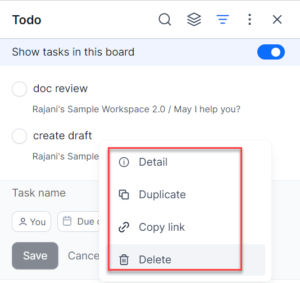In the To-do list, you can perform other tasks such as renaming it, showing tasks in this board, copying the link, duplicating the task, and so on.
Rename the task
You can rename your task to suit your requirements.
To rename the task, follow these steps:
- Click the task that you want to rename. The task is opened and now you can edit the name.
Duplicate a task
You can duplicate a required task to avoid entering the same details again.
To duplicate a task, follow these steps:
- Right-click on the task that you want to duplicate. A pop up with the list of options id displayed.
- Click Duplicate. The task is duplicated and displayed under. You can click and modify the task as per your requirement.
Show Completed
You can show a task as completed for your reference so that you can know all the tasks that are done.
To show the task as completed, follow these steps:
- Select the check box corresponding to the task you want to mark as completed. The task is striked.
- To view all the tasks that you have completed, click the three dots icon on the top of the To-Do dialog and move the Show completed toggle button. The toggle button is highlighted and displays all the completed striked tasks in the tasks list.