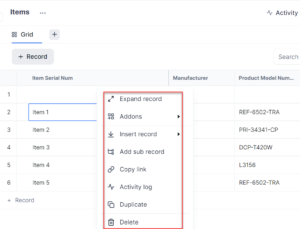You can perform other tasks on a record or row in a table. The other tasks include:
- Open: It allows you to expand the record and you can view the details of the record
- Add-ons: It allows you to perform some additional tasks on your record of a table such as adding messages, adding files, adding an email, and adding documents.
Note: When any Add on is added to a record, an icon is visible next to the record. When you click the icon, you can view all the Add ons that are added to that record.
For example, in the following image a document is added to the record in the table hence Documents is highlighted. If you click Documents, you can see the document that is added to this record as reference. Similarly, if you click the Messages, the Message pop-up is displayed, and you can collaborate with other members at the record level.
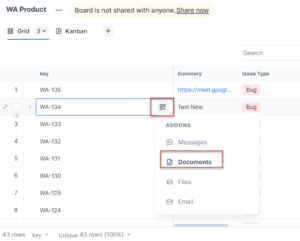
- Insert record:
- Insert row above: It allows you to create a record above the record
- Insert row below: It allows you to create a record below
- Add Sub record: It allows you to create a sub record for your record. If you add a sub record to the record then it is represented with a number next to the record. When you click the number the sub record expands and collapses.
- Delete: It allows you to delete the record.
- Activity log: It allows you to view if any updates are done in the record.
To access and perform the other actions on a record, follow these steps: